Pingum Mobile App Launched
The new mobile app lets you take Pingum with you on the go
Cross posted from original Pingum.io blog.
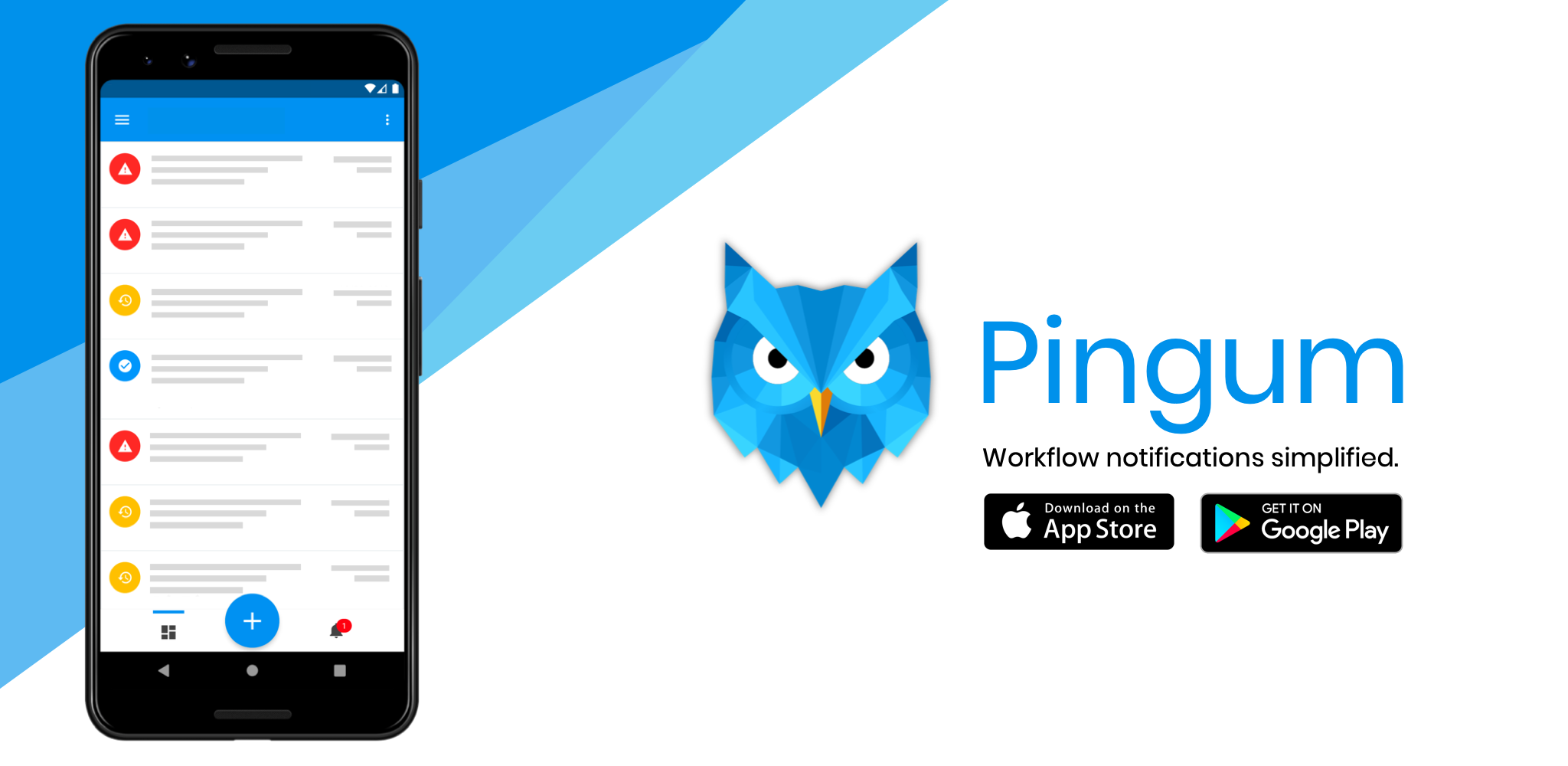
Pingum - Workflow & Team Notification Mobile App
We are pleased to announce that the first release of the Pingum mobile app is live in the Apple App Store and Google Play Store. This is a key step in allowing our users to take their event notifications with them on the go.
Features
Our initial release focuses on the core functionality of Pingum: creating events, changing statuses, viewing custom dashboards, and managing notifications. The mobile experience is very different from the desktop experience. As we roll out new features in the Pingum.io website, we will match those capabilities with their mobile-native experience.
Create Event
The Pingum mobile app allows you to create events from scratch or from a template. When creating from scratch, you can enter the event name, starting status, tags, and custom fields. These are all defined specifically for your organization through the Pingum.io website.
If you find you're using the same starting status, tags, or custom fields, consider creating a template to create events from a common starting point.
Change Status
Statuses let you manage an event's lifecycle. In scrum software development, statuses might be Backlog, Ready, WIP, and Done. A manufacturer might use New Issue, Acknowledged, In Progress, and Resolved for andon alerts and New Idea, In Review, Accepted, and Rejected for idea collection. Companies managing work orders might want to use New Order, Ordered, Backordered, Received. It all depends on what your needs are.
Dashboards
We recognize that different people have different priorities. Dashboards let you view the events that are relevant to you. Filter events in a dashboard by selecting the statuses, tags, custom fields, and any search terms that are related to what you want to see. Any events that are created that match the filters will show up in the dashboard. This is key for organizations that want to manage events across work streams, locations, and teams.
Managing Notifications
Subscriptions
Staying up-to-date is crucial, but getting too many notifications becomes noise and defeats the purpose. You have complete control into what actions in Pingum will notify you. Start by subscribing to the dashboards that filter events to the ones you care about. If you work in Maintenance, you probably don't want to get IT notifications, so create and subscribe to the right dashboards based on statuses, filters, and custom fields.
Lifecycle Settings
Depending on your role, you might also want to limit when you are notified within an event's lifecycle. As an example, an operator might not care about the creation of a Supply Shortage event, but she might care about when the Supply Shortage is resolved and she can continue her work. Simply navigate to the Notification Settings to decide if you want to be notified for event creation, change of status, event completion, comments, and more.
Last updated: 12/7/2019 by Brian Henzelmann